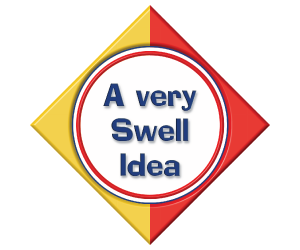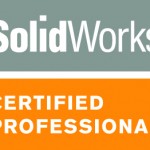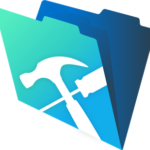I mentioned in a previous post that “I’m not an expert but I have learned that for my customers, creating a website powered by WordPress has been the best balance of cost versus capability versus self maintainability. I can build it and they can maintain it, both with relative ease and aesthetic excellence. [snip] So BoogerBall.com will become a WordPress blog site and that is a story for a future post.” Here is that post!
I mentioned in a previous post that “I’m not an expert but I have learned that for my customers, creating a website powered by WordPress has been the best balance of cost versus capability versus self maintainability. I can build it and they can maintain it, both with relative ease and aesthetic excellence. [snip] So BoogerBall.com will become a WordPress blog site and that is a story for a future post.” Here is that post!
I am a builder. I can’t escape it. It’s how God fit me together when he jumbled up some creativity, problem solving skill and passion to help others. After building many websites from scratch (mostly for customers that have moved on), I’ve learned that there are tools out there that can make it easier. WordPress is one of those tools. When you understand how WordPress (WP) works and learn your way around customizing it with Themes, Widgets, Plugins and Settings, you can coax it very quickly to produce a very functional, connected and professional website (www.swtuts.com is a WP site that I admire). My goal for every customer is to make them look good while using my skills to meet their technical needs. WP helps me reach this goal every time AND results in a website that anyone can customize/edit.
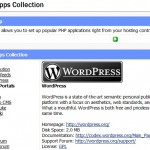 Installing WP on my server is easy because each hosted site has a selection of available tools called the EasyApps Collection. While WP is famous for its 5 minute install (which requires setting up the database and uploading the files manually), the EasyApps installation script on my host makes it even easier. When you initiate the script, it asks you a few simple questions and then builds a smooth sailing, easy editing, quick customizing, wonderful website in just a few minutes (sorry for the alliteration there, I got carried away).
Installing WP on my server is easy because each hosted site has a selection of available tools called the EasyApps Collection. While WP is famous for its 5 minute install (which requires setting up the database and uploading the files manually), the EasyApps installation script on my host makes it even easier. When you initiate the script, it asks you a few simple questions and then builds a smooth sailing, easy editing, quick customizing, wonderful website in just a few minutes (sorry for the alliteration there, I got carried away).
First, WP needs to install in a folder on your web server and you need to choose a name for that folder. The default is “/wordpress”. I usually change it to something more generic like “/site” or something very specific to the site I’m building. The folder may come up from time to time in working with and sharing your site so you do want to choose carefully. Consider a link http://BoogerBall.com/wordpress/the_original_story.htm vs. the same link to http://BoogerBall.com/savem/the_original_story.htm. The former tells the world what tool you use to manage your site. The latter keeps it simple and adds some intrigue to your link. For BoogerBall.com, I will choose “bb/” as it is short and sweet and relevant (and not too gross).
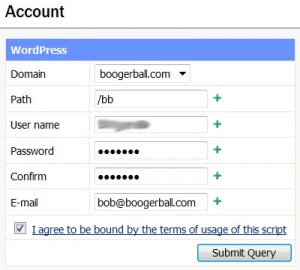
Next, choose a login and password. This script creates both an SQL database and an initial WP admin user with the same credentials. Because WP is a database driven tool, your site loads fast and information you add to it can be used in many unique ways. Behind the scenes, it may seem more complex than a simple html site, but up front it is much simpler to manage (consider the work of changing the look of a simple html site – page by page vs. the simplicity of installing a new theme in WP – in seconds the whole site has a fresh look).

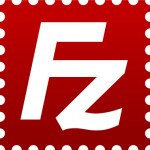 If your host has a script like mine, you will immediately want to upgrade your WP install to the latest version. WP has instructions on their site how to do this. If you’ve installed version 2.7 or later, the updates are automated (click and wait a moment). If not, you will need to use ftp to upload and download the latest files. For ftp, I recommend an easy tool called FileZilla – its free and it has a cool name that makes me think of a giant green lizard breathing fire into my website – making things happen. You will also need a text editor for a step or two.
If your host has a script like mine, you will immediately want to upgrade your WP install to the latest version. WP has instructions on their site how to do this. If you’ve installed version 2.7 or later, the updates are automated (click and wait a moment). If not, you will need to use ftp to upload and download the latest files. For ftp, I recommend an easy tool called FileZilla – its free and it has a cool name that makes me think of a giant green lizard breathing fire into my website – making things happen. You will also need a text editor for a step or two.
Some people use WP as simply a blog tool. They have a regular “www…” site and then have a link to their blog “www…/blog”. I prefer to use the blog tool as the entire site, taking advantage of all of its cool features. To do this, you will need to configure WP to run from the root folder of your site so www… connects directly to the WP pages. This simple tutorial makes that possible.
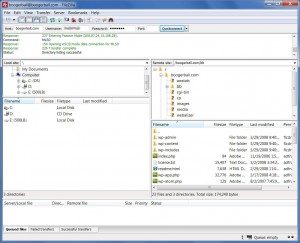
As WP is primarily a blog tool, it’s prudent to understand how you might make it work for a fully featured website. Content on a WP site takes two forms, Posts and Pages. Pages are designed to be mostly static info that doesn’t change very often. Most WP themes have a menu bar that automatically makes a button for each Page. For the sites that I’ve helped launch, Pages are used for the About page, a Contact page, a Calendar (linked to a Google Calendar) or other basic but important information. Posts are designed to be the primary authoring tool for the WP site. ![]() Some of my customers use Posts to share what’s new or to document a monthly report. Articles such as this one are perfect for Posts. Posts are sorted on a WP site by date so they produce a running history of the content you’ve added. Posts have the ability to be organized with Categories and Tags which further extend the navigation possibilities.
Some of my customers use Posts to share what’s new or to document a monthly report. Articles such as this one are perfect for Posts. Posts are sorted on a WP site by date so they produce a running history of the content you’ve added. Posts have the ability to be organized with Categories and Tags which further extend the navigation possibilities.  If you are selling something, each item may be placed on its own Post and each Post can have a Category (For Sale or Sold) which will help sort the content.
If you are selling something, each item may be placed on its own Post and each Post can have a Category (For Sale or Sold) which will help sort the content. 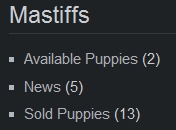 There are many possibilities, but understanding Pages and Posts will help you make the most of WP.
There are many possibilities, but understanding Pages and Posts will help you make the most of WP.
WP has many additional features that make it a powerful ally in web design. Plugins are one of those features. Many free plugins exist that you can install directly inside your WP control panel. Some favorites that I use are Image Widget, Simple Hit Counter, Secure and Accessible PHP Contact Form and Subscribe To. If I have helped with your site, you already should have these installed. Themes are another one of those features. You can download and install new themes in a flash from inside WP. If you’re code savvy, you can customize a theme using the built-in Edit Themes tool. I usually find a theme that looks swell, download it and customize it to make it more swell. Another feature that makes WP a cool tool are just the basic WP settings that give you a whole host of controls over your site (including automatic search engine registration). Best of all, each of these features will be the subject of a future post (so much to say, so few keystrokes).
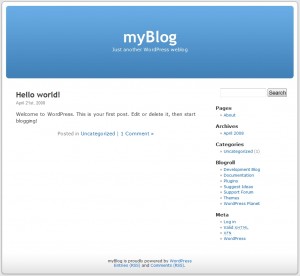 So there it is. It took me more time to ink out the words of this post (yes, I do write all of my posts on paper before “going online” – call me obsolete) than it took me to turn BoogerBall.com into a fully functional, searchable, Google savvy website. Now all I need is content and creating quality content is where your time should be spent. WordPress makes that possible. Now that BoogerBall.com has its start as a WordPress site, the next step is to customize it.
So there it is. It took me more time to ink out the words of this post (yes, I do write all of my posts on paper before “going online” – call me obsolete) than it took me to turn BoogerBall.com into a fully functional, searchable, Google savvy website. Now all I need is content and creating quality content is where your time should be spent. WordPress makes that possible. Now that BoogerBall.com has its start as a WordPress site, the next step is to customize it.